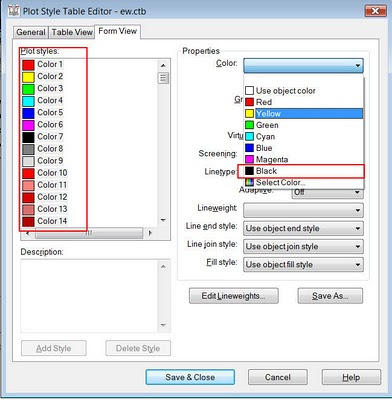Note to self...
PROCUREMENT AND CONTRACTING REQUIREMENTS GROUP:
Division 00 — Procurement and Contracting Requirements
SPECIFICATIONS GROUPGeneral Requirements SubgroupDivision 01 — General Requirements
Facility Construction Subgroup
Division 02 — Existing Conditions
Division 03 — Concrete
Division 04 — Masonry
Division 05 — Metals
Division 06 — Wood, Plastics, and Composites
Division 07 — Thermal and Moisture Protection
Division 08 — Openings
Division 09 — Finishes
Division 10 — Specialties
Division 11 — Equipment
Division 12 — Furnishings
Division 13 — Special Construction
Division 14 — Conveying Equipment
Division 15 — RESERVED FOR FUTURE EXPANSION
Division 16 — RESERVED FOR FUTURE EXPANSION
Facility Services Subgroup:Division 20 — RESERVED FOR FUTURE EXPANSION
Division 21 — Fire Suppression
Division 22 — Plumbing
Division 23 — Heating Ventilating and Air Conditioning
Division 24 — RESERVED FOR FUTURE EXPANSION
Division 25 — Integrated Automation
Division 26 — Electrical
Division 27 — Communications
Division 28 — Electronic Safety and Security
Division 29 — RESERVED FOR FUTURE EXPANSION
Site and Infrastructure Subgroup:Division 30 — RESERVED FOR FUTURE EXPANSION
Division 31 — Earthwork
Division 32 — Exterior Improvements
Division 33 — Utilities
Division 34 — Transportation
Division 35 — Waterway and Marine
Division 36 — RESERVED FOR FUTURE EXPANSION
Division 37 — RESERVED FOR FUTURE EXPANSION
Division 38 — RESERVED FOR FUTURE EXPANSION
Division 39 — RESERVED FOR FUTURE EXPANSION
Process Equipment Subgroup:Division 40 — Process Integration
Division 41 — Material Processing and Handling Equipment
Division 42 — Process Heating, Cooling, and Drying Equipment
Division 43 — Process Gas and Liquid Handling, Purification and Storage Equipment
Division 44 — Pollution Control Equipment
Division 45 — Industry-Specific Manufacturing Equipment
Division 46 — RESERVED FOR FUTURE EXPANSION
Division 47 — RESERVED FOR FUTURE EXPANSION
Division 48 — Electrical Power Generation
Division 49 — RESERVED FOR FUTURE EXPANSION