Click here for more about glass corners.
Friday, May 29, 2009
Curtain Wall Corner Mullions
Click here for more about glass corners.
Wednesday, May 27, 2009
Curtain Wall - Butt Joint Corners
Butt joints at corners can be done the following ways…
Option A
1. Make a new curtain wall panel using the curtain wall panel template
2. Offset the geometry on one side.
3. Save and load the family into your project
4. Make a Curtain Wall Style with Vertical Mullion, Border 2 Type, None
5. Draw the curtain walls on the corner. The wall endpoints will be lined up but the glass will appear to be overlapping by an inch or so.
6. TAB until you can select the panel.
7. Replace the panel with you corner panel.
Option B
1. Draw the curtain walls on the corner. The wall endpoints will be lined up but the glass will appear to be overlapping by an inch or so.
2. TAB until you can select the panel.
3. Edit in-place
4. Stretch the glass panel back by 1”
5. Finish
Option C
1. Draw the curtain walls on the corner. The wall endpoints will be lined up but the glass will appear to be overlapping by an inch or so.
2. TAB until you can select the panel.
3. Turn off the panel’s visibility
4. Draw a wall style which is the thickness of the glass panel and has the material ‘glass’.
Any of these choices are a pain. This is one of the workarounds I would like to see addressed...
Tuesday, May 12, 2009
Lineweights Bug and Workaround
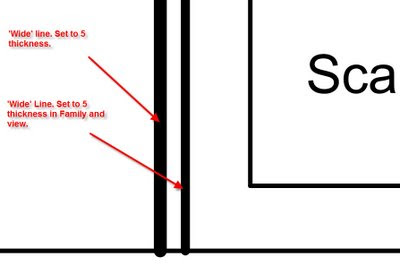
Thursday, May 07, 2009
Database Link in Revit
RDB Link Tool for Revit Family
Technology Preview (COMING SOON)
Overview
The RDBLink tool allows the user to export data from the elements in a Revit project and maintain relationships against data that exists outside of Revit. The tool allows for both import and export of the project data and will allow the user to make changes on the database side that affect the data within the project once imported. Also, during subsequent exports of the data to the same database, only data from the project will be affected, so any new fields or tables added to the database for your own purposes will remain intact along side the newly exported data. The RDBLink import tool provides a grid view of the data to allow the user to make any final edits before import. This grid control also allows the user to create Revit Shared Parameters which will add new fields for those parameters to the database in the related tables. Changes to these new fields within the database will update these Revit Shared Parameters upon future imports.
more...http://labs.autodesk.com/utilities/revit_rdb/
thanks RevitOPED for the tip
Tuesday, May 05, 2009
Autodesk University Presentations
http://au.autodesk.com/
I have submitted three proposals.
Session title:
Mutual Symbiosis in the Revit Habitat: Users and Reseller Techies Unite!
Session description:
Software users and software specialists enjoy a symbiotic relationship. Both parties have access to business opportunities and technical resources which are hard to get at while working alone. This class will expose and identify many of the opportunities that a good user-specialist relationship can offer. A BIM/CAD Manager from a progressive, Revit-centric firm and a Reseller Techie will share their experiences on key topics. The secrets to getting technical answers fast from resellers and Autodesk. Techniques on getting the most out of students and teachers in training will be discussed. Plus, learn how to connect with even more experts by starting and running a successful users group. If your symbiotic relationship has been strained, learn how to unite and squeeze more out of a valuable opportunity.
Key learning:
Expand your business network
Get technical answers fast
Start a local users group
Get the most out of students and teachers
Expand your technical resources
Target audience:
BIM/CAD managers, Reseller Application Specialists
Session title:
Navisworks: Coordination as Easy as a Game
Session description:
Turn your building into a video game and email it across your team. Swap materials and render instantly. While taking a virtual tour redline, comment and save animations on the fly. Watch your building get built, in real time. Animate the crane for clearance. Email the whole file to your team for free viewing. In this class we will learn how to take your large multi-meg Revit files and turn them into a smooth, interactive file small enough to email. This is how many consultants, using many different kinds of software, solve the coordination problem.
Key learning:
Import Revit Files
Walking and Flying
Creating an Environment and Applying Materials
Animate!
Timeline your Construction
Target audience:
Architects, Contractors, Builders, Engineers, Designers, Resellers
Session title:
Stairway, or Ramp to Revit Heaven
Session description:
Stairs, ramps and railings are some of the hardest tools to master in Revit. We will discuss specialized techniques for making parking ramps, multi-landing and poured concrete staircases, as well as unique rail conditions. You will learn the ‘rules of thumb’ when making stairs, ramps and railings while exploring the limits of what can be done. We will cover how to properly annotate and detail stairs in sections and plan. If you feel that your stairs haven’t quite reached heavenly heights join us in this session as we climb the stairway, or ramp to Revit heaven.
Key learning:
Make a sloping and curving parking ramp
Make a multi-landing stair
Learn some stair and ramp ‘rules of thumb’
Annotate and detail stairs
Explore the limits
Target audience:
Architects, Engineers and designers who need to make stairs.
Tuesday, April 28, 2009
Elevations and Phases
1. Select the Elevation Marker, Cut and Paste Aligned-Same Place. You would do this into the view with the Phase set as desired. The copied Elevation Marker will be in the same place but on the desired Phase.
2. Make a Scope Box. You can drag the extents of the Scope Box to determine where Grids and Levels start and stop. Click on the Grids and Levels, Element Properties, choose the Scope Box you just made. Scope Boxes also have properties that allow you to control the view it's visible in.
3. Organize your Browser. This can also be done by adding a parameter to the views.
Wednesday, April 22, 2009
Room Number Intelligence
Yes, I can schedule what level a ceiling is on but what about what room it's in? You can do this a little bit with the doors so we know that it's possible. What room is that patient bed, furniture, or light etc. in? It would be nice to then schedule 'by room'. For instance, Room 101 contains: patient bed X, X number of lights.
Please comment...
Tagging Ceiling Heights in Room Schedules
Here are a couple of workarounds...
1. From release 2009 and on you can do the following:
Settings-Area and Volume Computations-Calculate Volumes
Make sure the Room object is bounded to the ceiling.
Add a Calculated Value to the Room Schedule using the following info:
Name: Ceiling Height, Type: Length, Formula: Volume/Area
Please note that this workaround only works where the Room and Ceiling are the same shape. The ceiling must be flat.
2. Pre 2009, ie.2008 has another workflow. You may even choose do this in all releases because of the complications of the workaround mentioned above.
Make a Shared Parameter called Ceiling Height
Apply this to the Room Object in the Project file as well as the Room Tag
Make a duplicate of your ceiling plan.
Tag all ceilings showing Height Offset from Level
Tag all Rooms
Now that you can see the actual ceiling height you will be able to manually update the Shared Parameter 'ceiling height' in the Room Tags.
This will keep a coordinated Room Schedule, Tags with the ceiling height.
Friday, April 17, 2009
Can't Edit Hatch in Family
Thursday, April 16, 2009
AutoCAD Pline Widths in Revit
Changing the Revit lineweight is not the greatest solution because the lines change thickness based on scale. Also, you would have to do some calculations to get the corresponding width right.
You would be best to make the change in AutoCAD before you bring the file in. To that end I've attached a lsp routine which will convert plines to mlines with the corresponding width. You might want to add another string of code which explodes the mlines into lines because mlines don't come into Revit either.
Here's the thread where I found the lsp file written by Joe Burke...
(note: this code leaves out closed segments, you will need to change the plines to 'open'.)
http://discussion.autodesk.com/forums/thread.jspa?messageID=1163735
Here's a cut and paste of the code...
;;;thanks Joe Burke
; CHANGE LINE/PLINE TO MLINE
(defun c:lml ()
;returns list associated with a DXF code
;arguments key: DXF code, alist: object data list
(defun massoc (key alist / x nlist)
(foreach x alist
(if (eq key (car x))
(setq nlist (cons (cdr x) nlist))
)
)
(reverse nlist)
) ;end
;(setq s (ssget))
(setq s (ssget '((0 . "LINE,LWPOLYLINE"))))
(setq teller 0)
(repeat (sslength s)
(setq en (ssname s teller))
(setq ent (entget en))
(if (= "LINE" (cdr (assoc 0 ent)))
(setq PtLst (list (cdr (assoc 10 ent)) (cdr (assoc 11 ent))))
) ;if
(if (= "LWPOLYLINE" (cdr (assoc 0 ent)))
(setq PtLst (massoc 10 ent))
) ;if
(command "mline" (foreach pt PtLst (command pt))) ;point list fed to
mline
;(command "erase" en "")
(entdel en)
(setq teller (1+ teller))
) ;repeat
(princ)
) ;end
Wednesday, April 15, 2009
Conditional Formatting Trick...
When you are creating/editing a schedule and select a value that can be formatted, like Area or a Number value for example press the ALT & N keys in the formatting tab. You will then be able to select a range or do other snazzy things.
His full article...
http://revitoped.blogspot.com/2009/04/conditional-formatting-was-unfair.html
Thursday, April 09, 2009
Shared Parameters File
Will all of the parameters give errors if it is deleted or moved?
The simple answer is no.
Deleting or moving the actual Shared Parameters File does not cause any immediate errors, unless you try to make a parameter from it again. The information from that file is saved with the main Project rvt file. That means that you do not need to send it with a Project file. If the users at the other end want to edit, add or use it they will either need to get yours or make an exact copy themselves.
Here's a little more explanation...
This goes to show just how good Steve Stafford of Revit OpEd is. This is a 2005 article from his blog (which he wrote on a Sunday).
"...deleting the shared parameter from the shared parameter file (there is no link to the shared parameter file) doesn't directly affect a family or project that already uses it. Only when you remove it from a family or project will it affect the existence of data. Also you won't be able to assign or use the parameter again after it is deleted, since a new parameter by the same name is unique in the world as far as Revit is concerned. "
The rest of the article...http://revitoped.blogspot.com/2005/07/shared-parameters-part-3.html
Wednesday, April 08, 2009
Autodesk Software Assistance
http://pressreleases.autodesk.com/index.php?s=press_releases&item=553%3C%2Ftd%3E
A little extra,
If you are in Ontario, Canada and need a business loan or grant check out this site...
http://www.grants-loans.org/ontario-grants.php
Tuesday, April 07, 2009
Select All Instances Tool Dangerous
Linked File Scope Boxes Printing
As a workaround you will need to hide them in each view by using the Visibility/Graphics Overrides box.
Please note that you can override the visibility in the element properties of the Scope Box. If you turn it off in every view you will not be able to click on it again to edit it.
Revit 2010 When and How
The when is the middle of April.
The how is a little more difficult...
Subscription customers must choose how they would like their software upgrades to be delivered this year (in Canada).
The delivery options are:
1. Do nothing. Your 2010 Autodesk software DVD / CD will automatically be shipped to you in 30 days. (add on top of this the delivery time which can take anywhere from a few days to weeks)
2. Download your 2010 Autodesk software using the Autodesk Subscription Center.
3. Login to the Autodesk Subscription Center to request a DVD / CD copy of your 2010 software and Autodesk will ship your DVD / CD after you submit your request.
If you need full instructions to get into subscription center call your reseller.
Tuesday, March 31, 2009
Activating Revit on a Slow Network
(this is found under System, Advanced, Environment Variables.)
Variable Name: FLEXLM_TIMEOUT
Variable Value: 1000000
This will give Revit some breathing room to get a license from the server.
Thursday, March 19, 2009
Newport and Revit
Tuesday, March 17, 2009
Architects Should Make Ceiling Levels
Copy/Monitor would be able to bring the ceiling heights directly into Revit MEP saving hours.
Walls can be drawn to the ceiling height without user math.
Ceilings heights can be adjusted in fewer clicks by just adjusting the Level.
Feel free to comment...
Thursday, February 26, 2009
Game Engine for Architects






